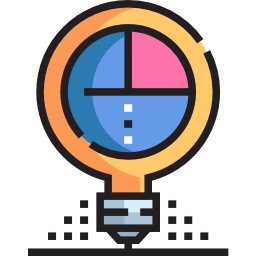Posted in category others with tags others.
Fo writing the posts, you have to know about Markdown. It’s very easy to learn, let’s check this.
Front matter
If you don’t want to use any item below, don’t write it down. math## ##: 0 will be considered similarly to math: 1 and jekyll understand that they are the same unless you don’t write either of them.
math: 1: only add if you wanna use math equations inside post.categories: [cat1, cat2]: add the categories/topics for posts. Refer to the list of categories.tags: [tag1, tag2]: add tags for posts. Refer to the list of tags.img: thumbnail of the post .update: 1: if you just update the content of the post.writing: 1: if you are writing the post, it’s not finished yet.mychoice: 1: if you make this post as your best choice.vn: 1: if the post is written in vietnamese.- Icon on each post/page: you have 2 options:
icon: using Font Awesome, e.g."fab fa-airbnb". You can useicon-color: #aafdb5for coloring this icon.icon-photo: if you wanna use a photo. This photo must be placed inside/img/header/
Add table of contents
The table of contents is only shown if the min-width of the viewport is 1300 px. If you wanna insert the toc in some post, just add following line at the beginning of the post,
{% include toc.html %}
Reading file
reading: 1: if you’re reading this book.mychoice: 1: if you make this book as your best choice.
My learning log
- {:.ongoing} Ongoing works! [my progress](/link){:target="_blank".}
- {:.finish} Finished works!
- {:.delay} Comback later!
- {:.fail} Fail!
Inset figures
- Beginning of each post:
{% assign img-url = '/img/post/ML' %}and then
 - Normal inserting (without any class):
 - Full 100% width:
{:.img-full-normal}  - Full but overflow outside the margin:
{:.img-full}  - Full but 50% width. We can use 75 for the 75% width.
{:.img-full-50}  - Float to right:
{:.img-right}  - Float to left:
{:.img-left} 
Side by side figure and content
<div class="columns-2" markdown="1">
Texts

</div>
Insert codes
- If you wanna add tag
{% this %}, use alert{{"{% this "}}%}. - If you like this
{{ this }}, use{{"{{ this "}}}}. - The rule: use
{{"before the key-word and end with"}}before the end of key-word. -
An easier way: use
{% raw %}and{% endraw %}around the key-word. These two commands are also used for a block of codes,~~~ {% raw %}{% for %} // line of codes {% end for %}{% endraw %} ~~~Tips: For a beautiful display, put
{% raw %}and{% endraw %}exactly like the above code.
Insert boxes
-
Terminal box
{:.terminal} $ sudo apt-get update - Warning bootstrap : here.
-
Success box (green):
{:.alert.alert-success} Content -
Warning (yellow)
{:.alert.alert-warning} Content -
Danger (red)
{:.alert.alert-danger} Content
If you wanna insert a block of math inside above boxes, don’t foget to wrap them inside a p tag.
-
-
Quotes I like (hide/show)
<div class="tomTat"> <div id="btTomTat" class="collapsed" data-toggle="collapse" href="#ndTomTat"> <span>Highlights I like</span> </div> <div id="ndTomTat" markdown="1" class="collapse multi-collapse ndTomTat"> Contents. </div> </div> -
Definition box
<div class="def-box" markdown="1" id="dn1"> <div class="box-title" markdown="1"> Title </div> <div class="box-content" markdown="1"> Content </div> </div> - Gray box of code : add class
{:.bg-gray}before the code. - Table : If you wanna show the right line of each column, just use the class
.bd-righttogether with class.table.
Steps
<div class="thi-step">
<div class="step">
<div class="step-number"></div>
<div class="step-content" markdown="1">
Content of step 1.
</div>
</div>
<div class="step">
<div class="step-number"></div>
<div class="step-content" markdown="1">
Content of step 2.
</div>
</div>
</div>
Fonts & Texts
- Badges
<span class="tbadge badge-green">text</span> <span class="tbadge badge-yellow">text</span> <span class="tbadge badge-gray">text</span> - References at the end of each post”
{:.ref} Source of figures used in this post: - Marked texts:
<mark>texts</mark> - Keyboard:
<kbd>B</kbd> - More link:
{% include more.html content="[text](link)" %} - Subject:
<sbj>Texts</sbj> - Target blank
[alt](/link){:target="_blank"} - For the series of posts
{:.series} **For this series** : [part 1](/link), [part 2](/link). - Text colors: using these classes
tgreen,tpink,tyellow. h2with smaller font-size (subject): add class.subjectbefore thish2.
Math expressions
- Inline math, use
$math-expression$ -
Block of math, use
$$math block$$or$$ x^n + y^n = z^n $$ - If you wanna insert some special characters, you must put
\before this character, for instance,\\{ 1,2,3 \\}gives $\{ 1,2,3 \}$ - If you type inline maths which contain chatacters
_, you must add\before each of them, for example,a\_1give $a_1$. - Don’t use
||for absolute values, let’s use\vert \vertinstead. - Don’t use
\left\| \right\|for norms, use\Vert \Vertinstead. - Don’t use
*for star symbols, use\astinstead. - If you wanna type
\\, type\\\\instead. -
If you wanna type an inline matrix, e.g., $[A]=\begin{bmatrix}1 & 2 \\ 2 & 3.999 \end{bmatrix}$, type like below,
$[A]=\begin{bmatrix}1 & 2 \\\\ 2 & 3.999 \end{bmatrix},$ -
In order to use
\label{}and\eqref{}like in latex, use$$ \begin{align}\tag{1}\label{eq1} x^n + y^n = z^n \end{align} $$ Call again equation $\eqref{eq1}$. -
You don’t need an enviroment
alignorequationto use\label, you can use it with$$only, for example,$$ x^n + y^n = z^n \tag{1}\label{eq1} $$ Call again equation $\eqref{eq1}$.