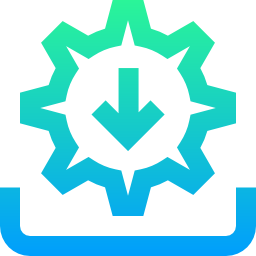Posted in category others with tags others.
In order to use this theme and create for yourself a website, you need to do 2 main steps:
- Create a website using Github Pages (your website will host on Github Page) with any theme.
- Apply any theme you like on it, in this case, you are going to apply Simple Perso.
How to create a Github Page?
In the case you don’t have any Github Page, follow following rules, otherwise please step to next steps.
- Create a Github account, don’t forget to verify your email before loging in. I suppose that you signed up with name
dinhanhthi. - Login to your Github account.
- Create a new repository by clicking New on the right side of Repositories section and naming your repo with
<your-account>.github.io. For example, my Github account isdinhanhthi, so I name this repodinhanhthi.github.io. We need to name the repo like this because your website will have an address likehttps://<your-account>.github.io. - Basically, you now have a place where you can put your website, you can choose either a built-in theme from Github or an external theme.
- If you wanna apply Simple Perso (or other external theme), please step to next section and ignore following steps in this section.
- If you wanna create immediately a buit-in theme from Github, please continue to step 5.
- On your repo on github, click on tab Settings, on the left hand side, choose tab Options (default) and then go to section Github Pages, click on Choose a theme.
- Choose a theme you like and then click on Select theme
- A new page appears, write something on Commit changes and then click on Commit changes.
- Done, now you have a page, check it out at
https://<your-account>.github.io.
How to apply Simple Perso?
- Download and install Github Client (GC). GC helps you “upload” changes from local host (on your own computer) to your remote (on Github server).
- Login to GC with the account created in step 1.
- Clone the repo created in step 3 of previous section to your local computer:
- Come back to the repo’s directory, click on Set up in Desktop, a popup appears to ask you “Open Github Desktop?”, choose Open Github Desktop
- This will open GC on your computer, click on button Clone
- Choose the location where you save your repo on your computer. A folder whose name is
<your-account>.github.iowill be created.
- From this step, you will apply a theme downloaded from the internet for your Github page. In this case, you will apply Simple Perso.
- Download Simple Perso to your local computer (a file .zip)
- Delete all files and folders in folder
<your-account>.github.iocreated in step 3.3. - Extract all files and folders from file .zip in step 5 to folder
<your-account>.github.io - Open file
_config.ymland change:title: your website’s namedescription: your website’s descriptionbaseurl: leave blank (i.e.,"")url:<your-account>.github.iodisqus: your Disqus account (for commment area)- Save and close
_config.yml.
- Open Github Desktop to see the changes
- Write something on field commit
- Click on Commit to master and then Publish branch
- All done! Go to
https://<your-account>.github.ioto see the changes, you may wait a little minutes to get every works.
If you wanna personalize the theme, please read this post.
Get unexpected errors?
If you get some errors, please let me know or push a commit on the github page.